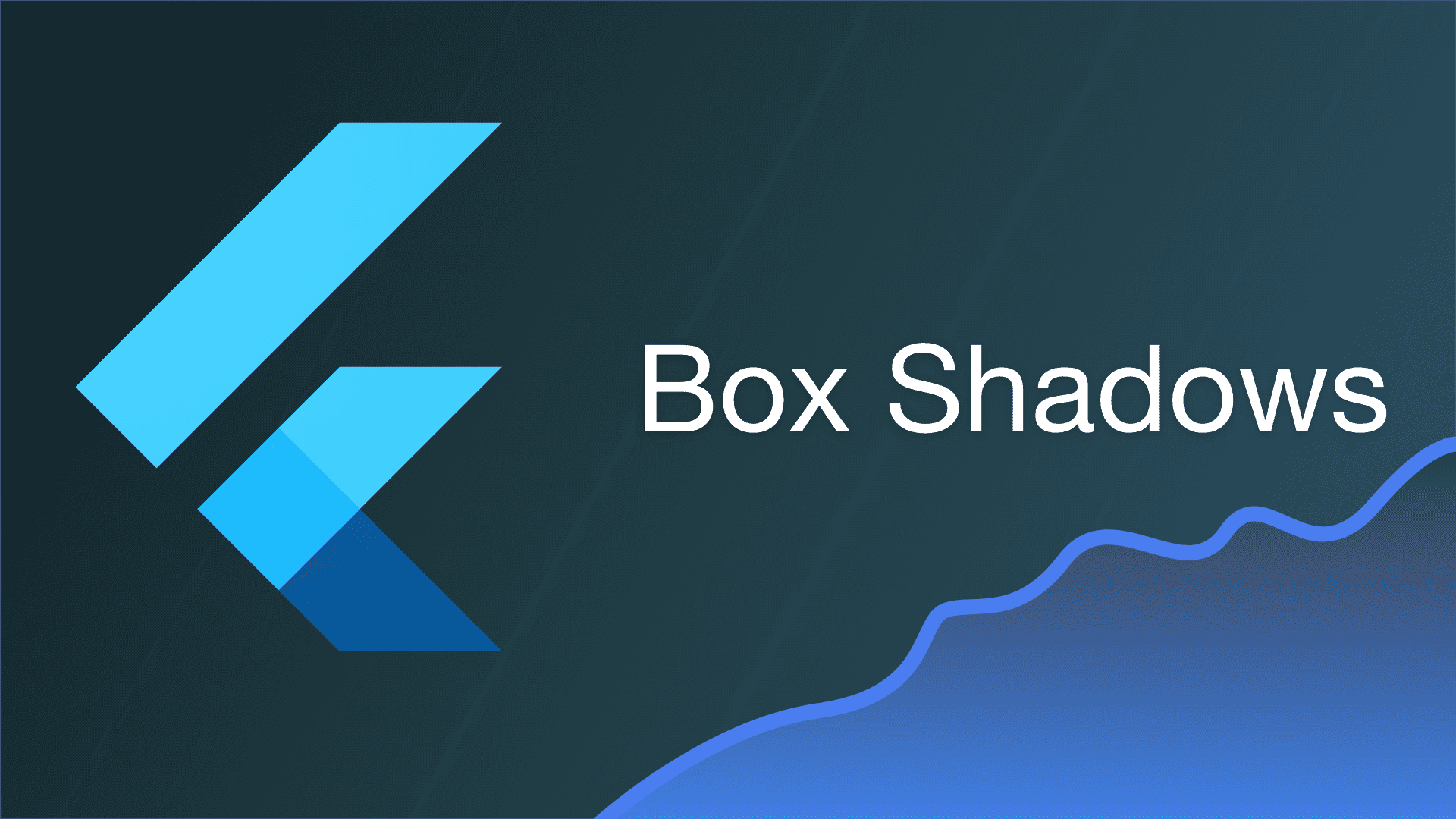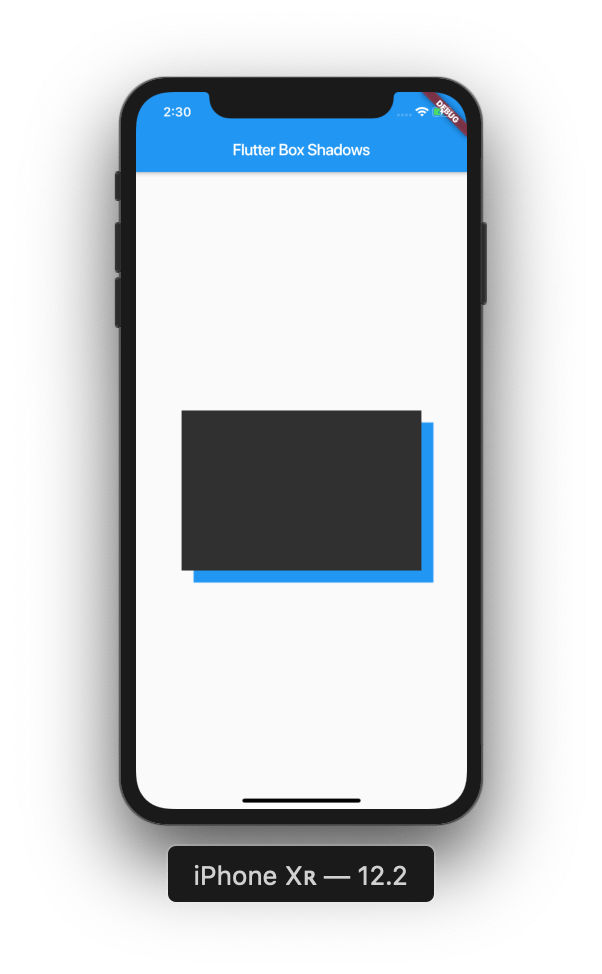In this post we’ll be covering how to use box shadows within Flutter. Box shadows are widely used nowadays, and they couldn’t be simpler to implement.
If you aren’t familiar with Flutter, then you can check out my Introduction to Flutter post here.
Project Setup
Okay, let’s get into it! Start off by creating a new Flutter project:
# Create a new Flutter project
$ flutter create box_shadows && cd box_shadows
# Open project in VS Code
$ code .Now, let’s use this code to start off our application:
import 'package:flutter/material.dart';
void main() => runApp(MyApp());
class MyApp extends StatelessWidget {
Widget build(BuildContext context) {
return MaterialApp(
title: 'Box Shadows',
home: Scaffold(
appBar: AppBar(
title: Text('Flutter Box Shadows'),
),
body: Center(
child: Container(
width: 300,
height: 200,
color: Colors.white,
child: Container(
),
),
),
),
);
}
}As you can see, we’ve got a Center widget, with two Container widgets. We’ve also got an AppBar with a title.
Assigning a BoxDecoration
To use box shadows within Flutter, we need to access the decoration property inside of our Container widget, and then assign a BoxDecoration. Lets do that:
body: Center(
child: Container(
width: 300,
height: 200,
color: Colors.white,
child: Container(
decoration: BoxDecoration(
color: Colors.grey[850],
),
),
),
),Now we’ve added our BoxDecoration with a color of grey, let’s start to implement our box shadow:
body: Center(
child: Container(
width: 300,
height: 200,
color: Colors.white,
child: Container(
decoration: BoxDecoration(
color: Colors.grey[850],
boxShadow: [
BoxShadow(
color: Colors.blue,
offset: Offset(15, 15),
)
]
),
),
),
),Inside of our BoxDecoration, we’ve added a boxShadow property, which gives us the ability to use the BoxShadow class. Inside of our BoxShadow class we’ve added the property of colors, which we’ve made blue. Let’s have a look at what that gives us:
Great! We’ve now integrated a simple box shadow into our application. Let’s begin to explore some more properties that we can assign to our BoxShadow in order to change its appearance.